
Plagiarism is a big problem faced by genuine bloggers and website owners. The lazy people on the web just copy the content and paste them to their blogs. This is the laziest job to do and the easiest way to get some content apart from those hours of hard work for producing contents. This may affect both the websites badly due to the duplicate content issues. Search engines like Google will try to filter this type of contents and finds the original one of those similar ones. But, sometimes they also fail to determine the original one.
There is no way to completely block those who try to steal your content from copying your hard work. But, you can make it harder by several methods. If you are a WordPress user. There are several plugins available which help you to protect your contents and images being copied by disabling the right click feature on the website.
Benefits of disabling right-click on WordPress
There are multiple benefits of disabling right-click on your WordPress sites. They are –
- The absence of the right-click feature makes it a bit hard to inspect element, copy content, or check other info related to your website.
- It may help to implement custom right-click functionality if you are running any advanced themes or plugins.
- Might slightly improve the security of your website due to the fact that it is a slight inconvenience to the hackers.
- Also, might prevent your images from being copied directly from the browser.
Drawbacks of disabling right-click on your website
While there are a lot of benefits to disabling right-click, there are equal drawbacks as well. Which are –
- Genuine users who want to make use of your website with genuine intentions might find it frustrating.
- Might impact the user experience on your website a little bit
- Disabling right-click won’t actually stop an advanced hacker or threat from stealing your content or causing damage.
3 Methods to disable right-click on WordPress
There are many ways you can disable the default right-click feature on your WordPress website. We are listing some of the easiest one’s below. Choose the best one that fits your needs and properly implement it on your website.
Method 1. Using WP-Copyright-Protection plugin
WP-Copyright-Protection is such a plugin which disable right-click on your website. The visitors can’t even select the text to copy. This is a simple plugin that doesn’t have a separate configuration panel. All you need to do is to install and activate it on your website. The plugin will do the rest for you.
No Right Click Images Plugin

No Right Click Images Plugin is specially crafted to protect your images being copied. The plugin disables the right-click option in your images by creating a protected gallery for them. It only blocks the context menu in images only. The other right-click features on texts and other parts will work normally. If you decide to protect your images only. This plugin is a good option for you.
Method 2. WP Content Copy Protection & No Right Click Plugin
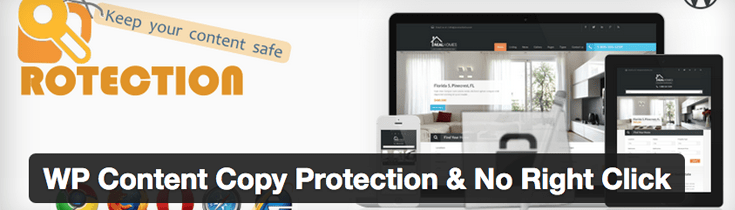
WP Content Copy Protection & No Right Click Plugin blocks all actions which trying to copy the content of the website. The plugin also disables the shortcuts like Ctrl+C which used to copy the contents without right click. This plugin blocks right click on both content and images. So, you can protect your images and words with a single plugin.
Method 3. Disable right-click without a plugin
If you want to disable right-click on your WordPress website without a plugin, you can use the following script. Place it just before the </body> tag.
<script type="text/javascript">
jQuery(document).ready(function () {
jQuery('body').bind('cut copy paste', function (e) {
e.preventDefault();
});
jQuery("body").on("contextmenu", function (e) {
return false;
});
});
</script>Conclusion
Protecting your content is good. But, disabling the selection and the right click may affect the user experience. So, try to set the security by also considering the visitor’s comfort. The content thieves are not beginners in those fields. So, still, they can access the files by some tricks or disabling the JavaScript. So, it is only an option to set a security to the content to make the task harder for them.